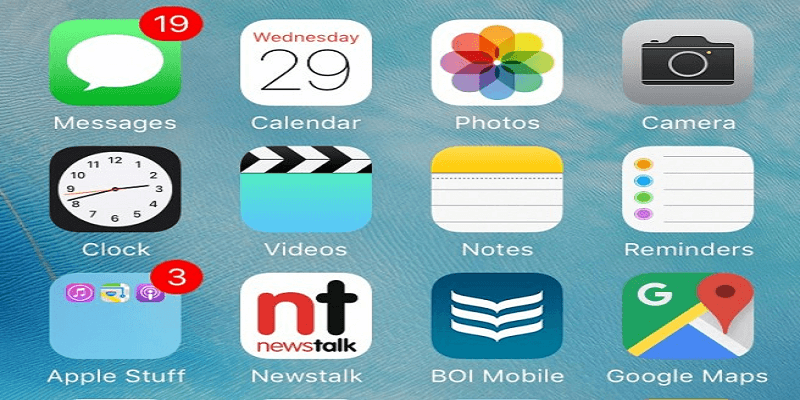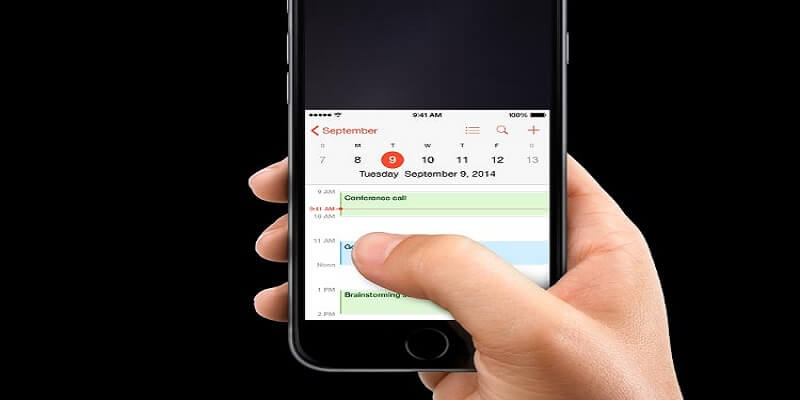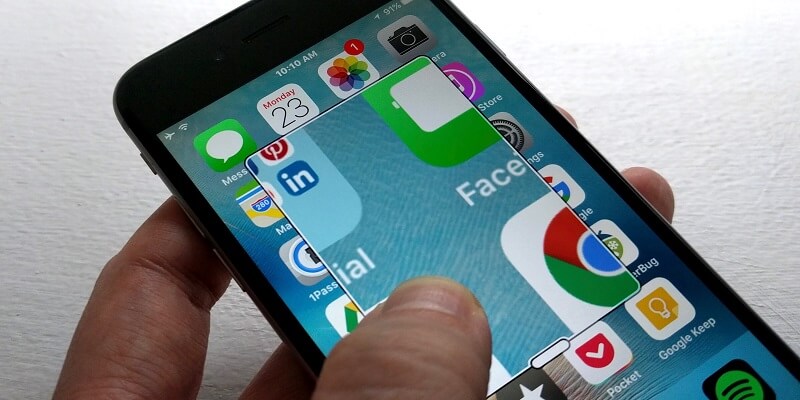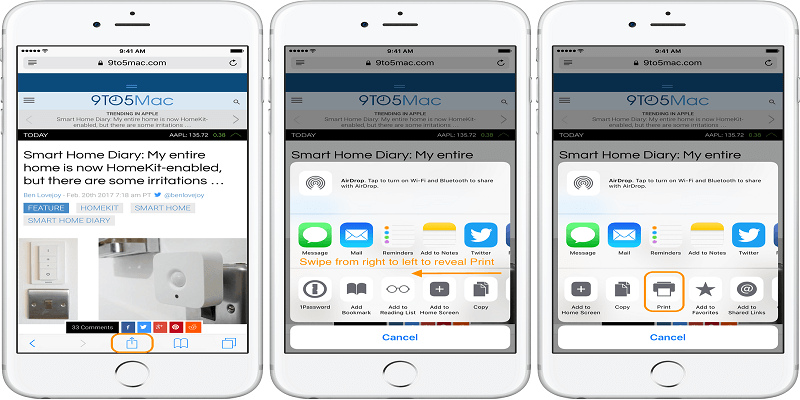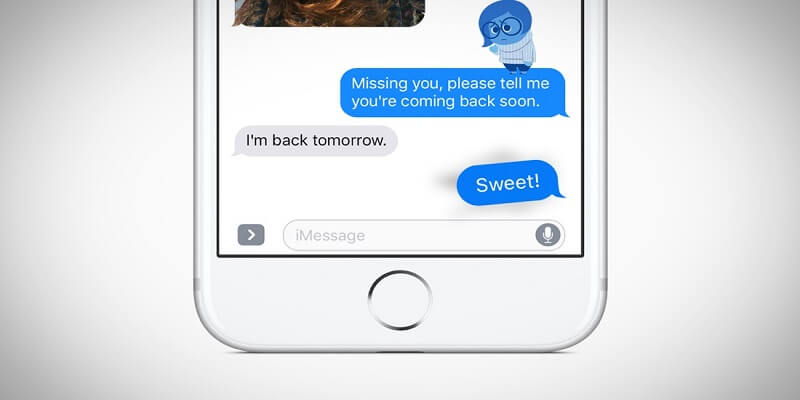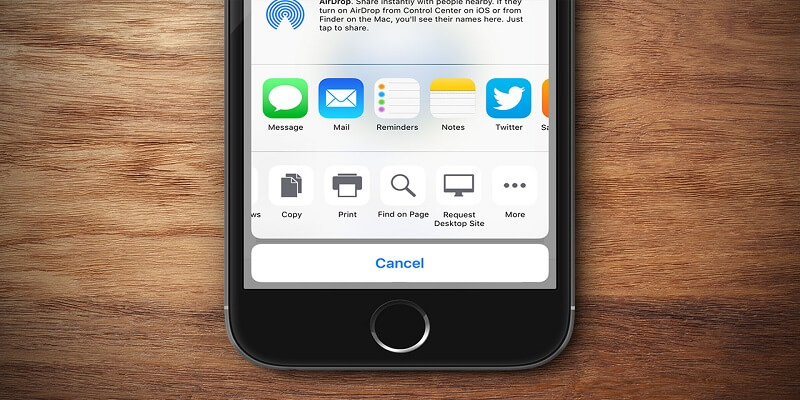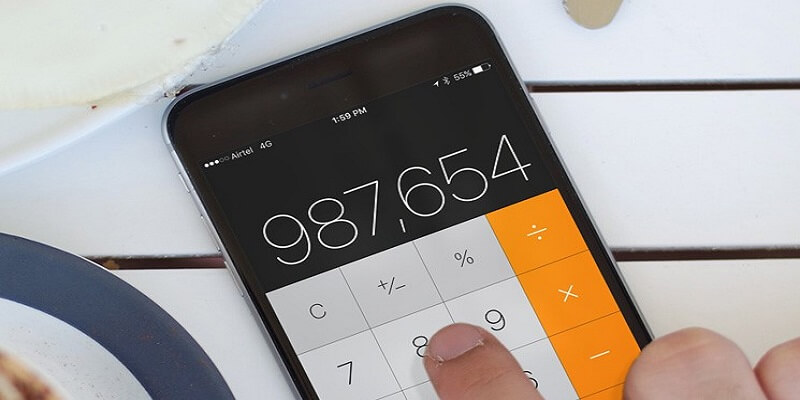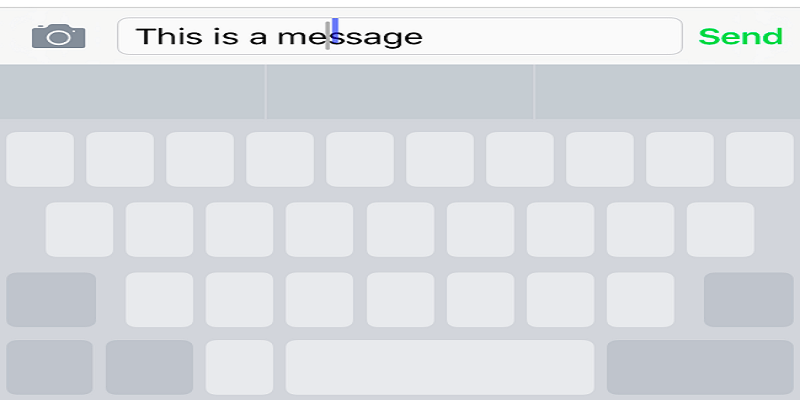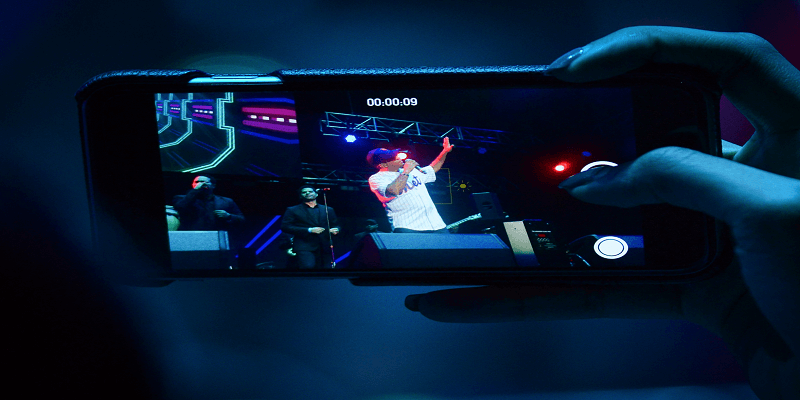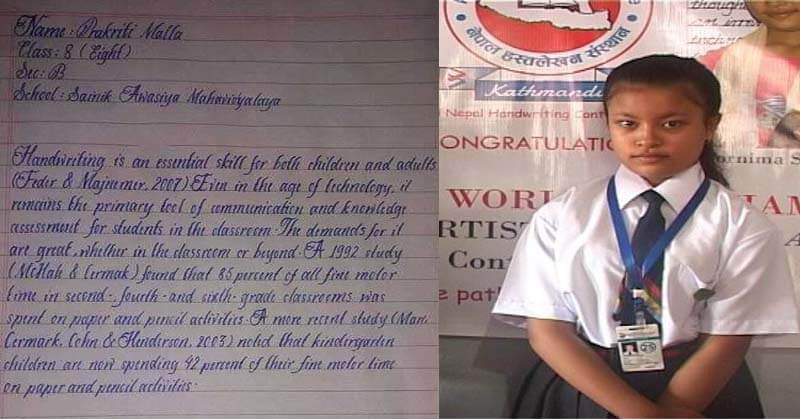Have an iPhone? And still feels like an android one? Not to worry. Perhaps, you are unaware of these iPhone secrets and shortcuts hidden deep inside. Let’s take a sneak peek at 10 of these amazing iPhone hacks which are surely going to make your day
1. Red Bubbles
Annoyed by those little red bubbles which appear at the top-right of every app, increasing your anxiety level to maximum. Well, these nagging bubbles can be disabled by going to Setting-> Notifications. Here, these red buttons are called batch icons and you just have to toggle them off and on for every app. But if you don't want to miss your notifications, and even want not to miss the latest notifications, you can opt to receive these notifications on your lock screen or as banners at the top of your screen.
2. Reachability
This feature is more useful with the plus level or bigger iPhones. Or for guys with small hands. We all usually operate our phones with a single hand. Who wants to do extra work for clicking that home button at the top of your screen? Let the other hand stay where it is, we have got you covered. Just double tap the home button and bring it from the top to the bottom of your screen. See, now everyone's happy.
3. Magnifying Glass
No, it's not the detective stuff. In your iPhone, there is a secret magnifying glass mode which can be activated by tapping the home button three times. Images then appear to be enlarged for better accessibility. Just go to Settings-> General-> Accessibility-> Magnifier to activate it.
4. Rearrange The Sharing Tray
Sometimes, while sharing your favourite picture or video with friends, your most used app or print icon seems to come at a place which is not that much accessible. So, next time when sharing gif with our friends, just hold down on the icon of your favourite app, drag it and move it to the front row. See, simple! And now it feels better than android, isn't it?
5. Effects In iMessage
With the launch of iOS 10, Apple introduced iMessage effects which included animations such as a slam which makes the screen ripple or a gentle message that appears on the screen. You can also add full sized balloons among many other things. To add these effects and make their effect look louder or more meek, press the arrow to the right of your text using 3D touch and select and add an effect.
6. Request Desktop Site
Mobile sites have improved a lot in the modern times. And with the advent of PWA (Progressive Web Apps), mobile sites have created a milestone in terms of delivery of user content and saving of space. But some sites don't work perfectly with the mobile view. Some buttons are not clicked; some forms can't be submitted and so on. Here's the solution. When a page is loaded, hold down the refresh button and a pop up will appear with many options including the option to load the desktop site. Click and enjoy.
7. Calculator Undo
This thing acts a s life saver sometimes. Might save a whole lot of your money and time if you are too fond of the calculator app and are prone to making calculation mistakes. So, is your mathematics is weak, your iPhone will come in handy this time around. Just swipe on the numbers at the top of your calculator screen and the calculations you did will revert back to their previous form.
8. Use 3D Touch To Move Your Cursor
The 3D touch screen on the iPhone 6s and iPhone 7 can be altered to turn your keyboard into a trackpad. All you have to do is when you are typing; simply push the screen down using 3D touch and drag. This will let you jump to any point of the message and select blocks of text.
9. Announce Calls
This feature is great when you are not using your iPhone and are in the next room watching your favourite movie or driving your car. Obviously, you don't want to be disturbed by some prank and unimportant calls. This feature then comes in handy. Settings-> Phone-> Announce Calls, and the feature is activated. This feature will enable the iPhone to read out the name of the caller without you having to see it. Pretty interesting. Somewhat like Siri.
10. Photos While Recording Videos
Making a video and missed a perfect photo op. If you are an iPhone user, you don't have to worry much. When shooting a video, you can capture individual photos of yourself by clicking the white circle in the bottom right corner of your screen. But the image quality will not be that good, as the iPhone will use video resolution in the video recording mode.
So, it seems like iPhone has many other amazing features to try out other than Siri itself. So, what are you waiting for, go and explore your iPhone. And if you are an android user, not to envy. Even android has a whole bunch of hidden hacks. We will soon be coming up with a similar article on android as well. Cheers!