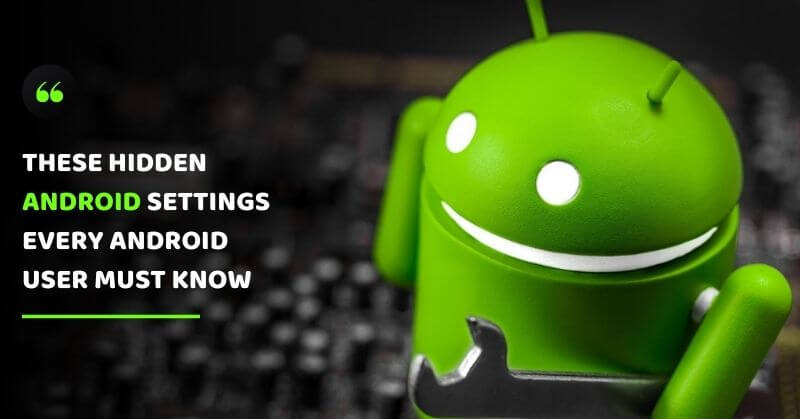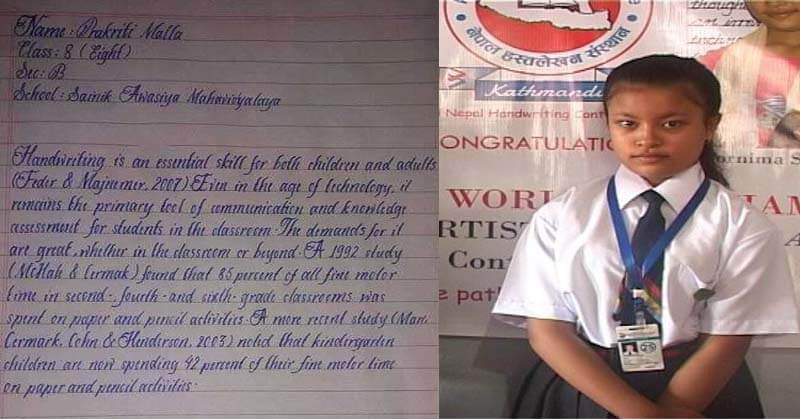Android users frequently ask this question, how do I make my smartphone work faster? We all love the smooth working of our phones, quick movements and responses enhance our interest in the phones. But is it really possible to make your phone run faster? If you are an android user and wish to do something on your android phone that 90% of the users are not aware of, this article is for you! There are a few hidden android settings we will share with you to use your phone optimally and save considerable storage space and make your smartphone faster. Here are some of the hidden android settings every android user must know.
1. Live Caption
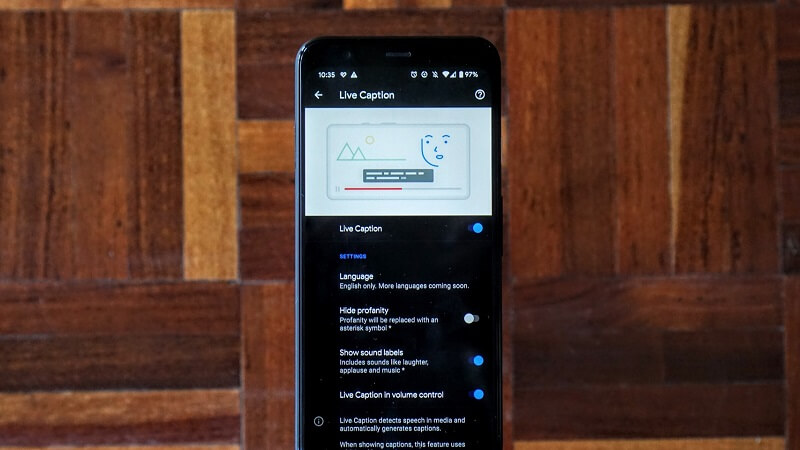
Most of the online content is made available through videos, making it necessary for us to watch videos regularly. However, there could be times when you do not want the audio of any video, mainly if you forget your earphones and cannot resist watching the video. This is a feature called Live caption. It is in every android smartphone. You have to go to the settings, go to accessibility and then click on hearing enhancements and finally enable the live captions option. Once you do this, the videos would be played without audio, and the live captions are displayed on the screen. Interesting, right?
2. Sensors Off
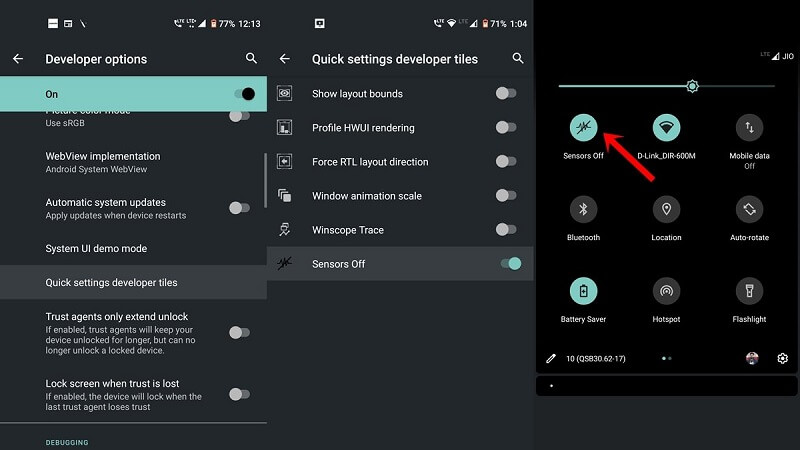
This is one of the most amazing hidden android settings available out there if privacy is important to you. With this feature, you can turn off all the sensors on your phone, be it camera, audio, microphone, for as long as you want to. If you are in an extremely confidential meeting and do not wish for anything to go wrong, you can turn off the sensors and maintain privacy. It can be done by going to settings, then go to developer options and click on to quick settings developer tiles, and turn off the sensors. Voila, you are done!
3. Android Permission Manager
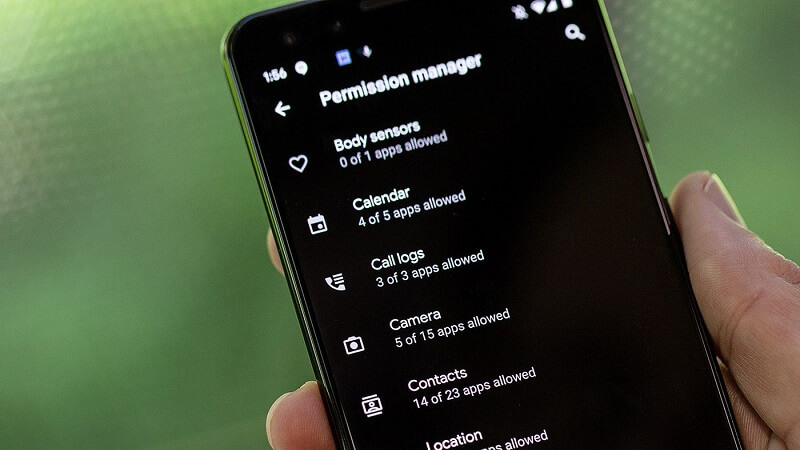
Nowadays, most apps ask for unnecessary permissions. Most of us do not bother and click allow for everything. Honestly, it is not safe, and we should be mindful of that. However do not worry, we have a solution for this. There is a hidden Android setting. Go to settings, click on privacy and select permission manager; there would be a list of all the apps. You can click on one of those listed apps and check for what the permission is granted for; after checking, you can either allow the same or deny.
4. Nearby Share
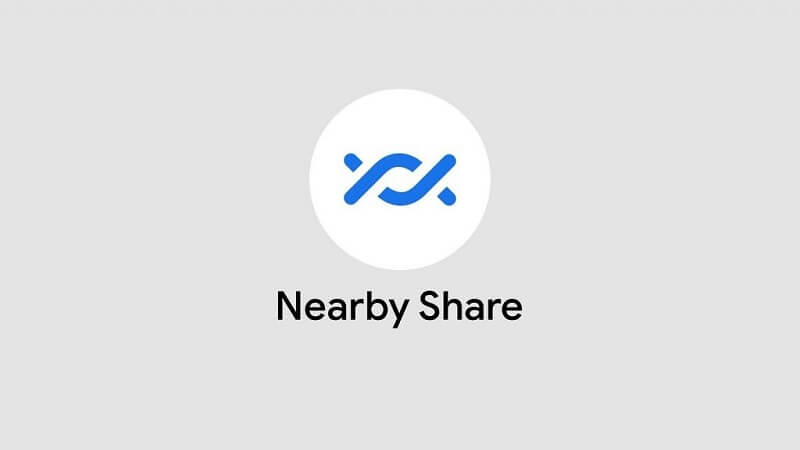
This is undoubtedly one of the most underrated features of android that most people are unaware of. Shareit and Xender are the third-party apps used by most Android users to share data or photos, etc. However, due to privacy issues, the government of India has banned Chinese apps. iPhone users know that they have the Airdrop feature. Do you know even android now has a nearby share? This feature is easy to use and even faster than the third-party apps used for sharing. For using this feature, go to settings, then click Google, select device connections, and enable nearby share. That’s all!