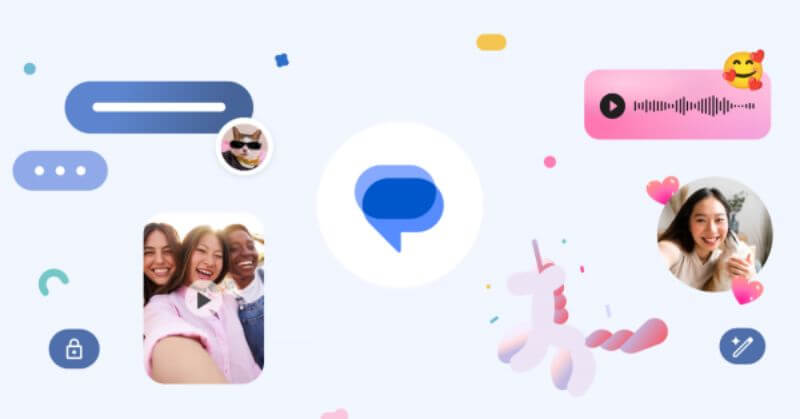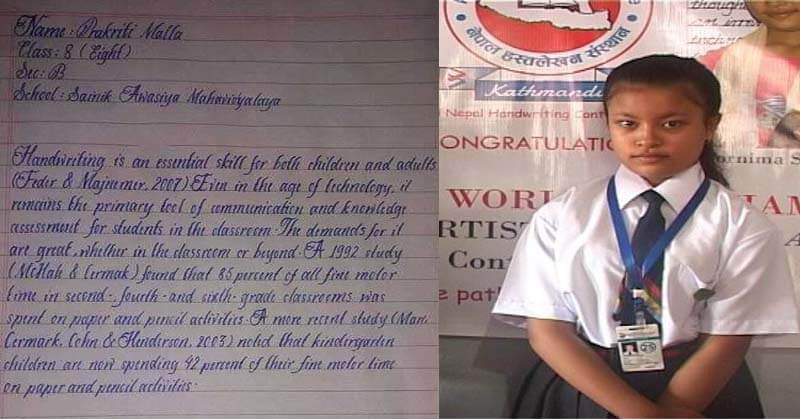Google Messages introduces an exciting feature, Photomoji, allowing users to create personalized emoji reactions using their pictures. Currently in beta testing, this innovative feature will roll out to all users in the coming weeks, transforming messaging into a more personalized and expressive experience.
Exploring Photomojis: Key Highlights To Know
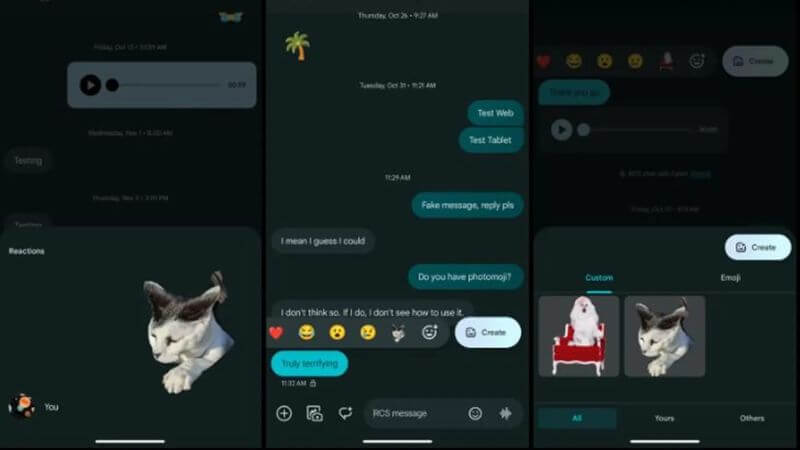
Before delving into the creative process of making Photomojis, let’s understand four essential aspects:
Exclusive To RCS Chats:
Photomojis are exclusively available for RCS chats, enhancing the experience for users engaged in Rich Communication Services.
30 Photomoji Limit:
Users can create and save up to 30 Photomojis simultaneously, providing ample room for personalization.
Edit And Delete Flexibility:
Photomojis offer the flexibility to edit or delete them anytime through the dedicated “Photomoji” tab, ensuring users have control over their creations.
Rollout Status:
The Photomoji feature is gradually rolling out to Google Messages users. For those who don’t have access yet, updating the app or joining the Google Messages beta program may expedite the availability.
Creating Photomojis: Two Easy Methods
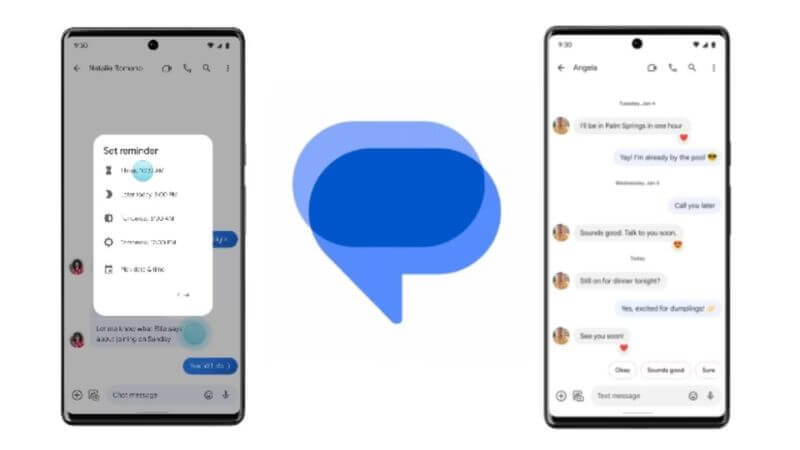
Google Messages offers two convenient ways to craft Photomojis:
From The Emoji Picker:
- Open Google Messages and initiate a conversation.
- Tap the emoji icon in the compose field.
- Press the “+” button next to emoji suggestions.
- Select “Create” and choose to take a photo or use one from your gallery.
- Opt for a clear photo with a distinct subject for optimal Photomoji creation.
- Crop the photo if necessary and tap “Done” to save your Photomoji.
From The Reaction Bar:
- Open a conversation and long-press on a message.
- Access the reaction bar with various emoji options.
- Tap the “+” button at the end of the bar.
- Choose “Create” and follow the steps above for photo selection and Photomoji creation.
Sending Photomojis
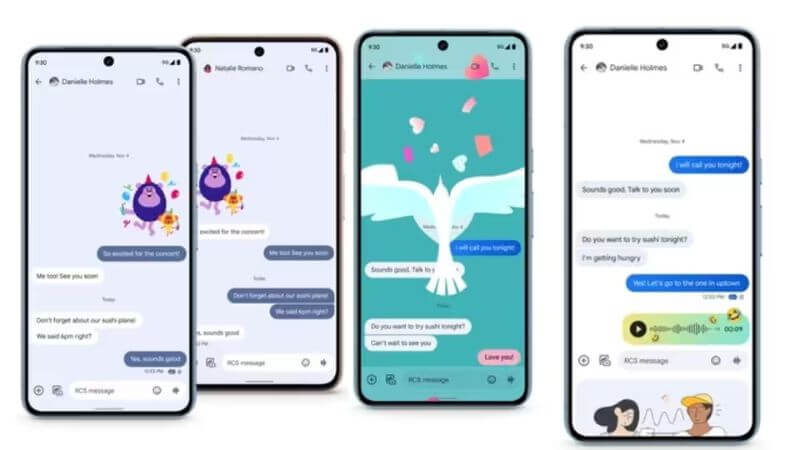
Once your Photomoji is crafted, sending it becomes a seamless process:
- Open a conversation and tap the emoji icon.
- Navigate to the “Photomoji” tab and choose the Photomoji you wish to send.
- Your Photomoji will be delivered as a small image attached to the message, offering a unique and personalized touch to your conversations.
Photomojis in Google Messages herald a new era of expressive messaging. Users can now infuse their conversations with a personal touch, making every interaction more engaging and memorable. As Photomojis continues to roll out, users can look forward to a richer and more personalized messaging experience, transcending traditional text-based communication. Embrace the Photomoji revolution and unlock a world of creativity in your digital conversations!
Follow Us: Facebook | Instagram | Twitter |
Youtube | Pinterest | Google News |
Entertales is on YouTube; click here to subscribe for the latest videos and updates.